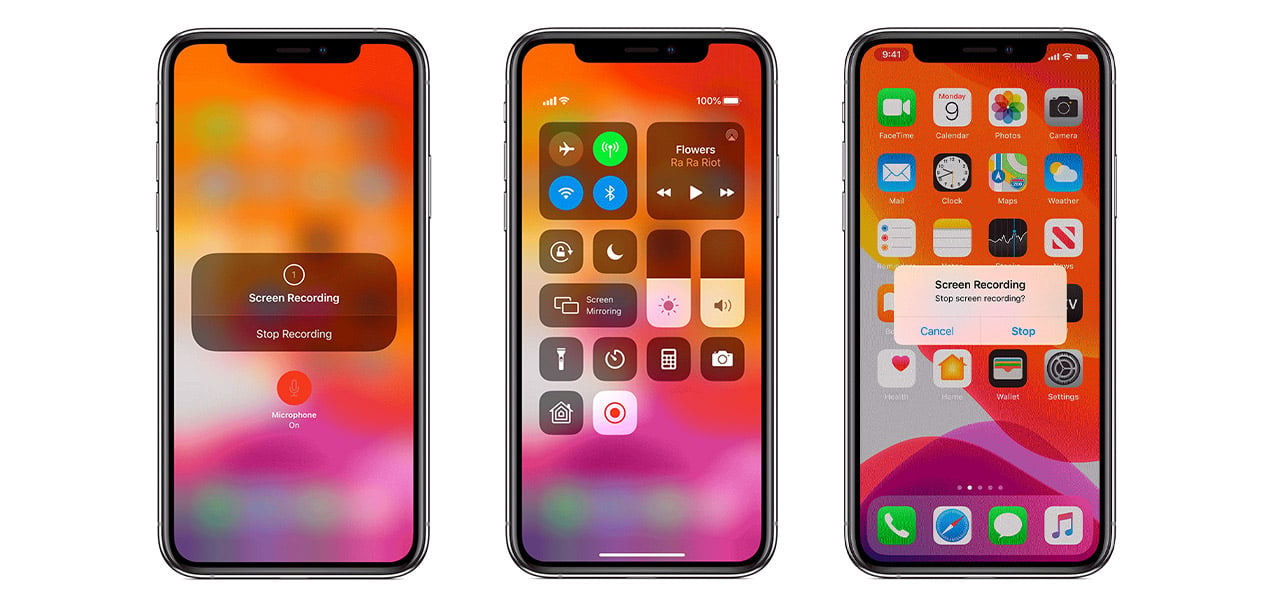
13 Mar How to screen record on an iPhone 11
If you don’t know how to screen on an iPhone 11, you’re going to want to. It’s a super cool feature that hit iPhones not too long ago. People have loved using it, posting recordings all over social media which has now become the norm.
What is a screen record?
A screen recording is exactly what it says in the name. You can take a video of your screen without needing to have a second phone to record. Technology in your phone allows the phone itself to capture everything on your screen upon command.
Why should I use screen recording?
It can be so inconvenient having a load of screenshots to show a text conversation to someone or having to remember that funny video you saw for later. Being able to record the screen means you can record these in one video, making your life a whole lot easier.
This saves you a whole ton of time, and storage. Don’t fill up your phone with multiple unnecessary items when you can get it all in a single video.
How to screen record on an iPhone 11
Before you record anything on your screen, you need to set up screen recording. You only need to do this once and you’ll be able to use it at any time. To do this, you need to head to Settings – Control Centre – Customise Controls and tap the + next to screen recording. This adds the recording feature to your control centre for easy access every time you need it.
When you come to take an actual recording, you first need to set the display up so that all the information you want to record fits into the screen. If you’re recording a website, text conversation, etc… just head to the top of the page. You’ll need to swipe down from the top right corner of your screen to reveal the control centre. Tap the recording icon and a three second countdown will begin. Once you’ve finished recording, click the red time stamp in the top left corner of your display. A pop up will appear asking you to confirm the end of the recording.
All your screen recordings will automatically save to your photo gallery. Here you can edit or crop your videos, just like normal photos.
You’ll be using this feature all the time now you know how to screen record on an iPhone 11. It’s something you never knew you needed but will always make great use of.

