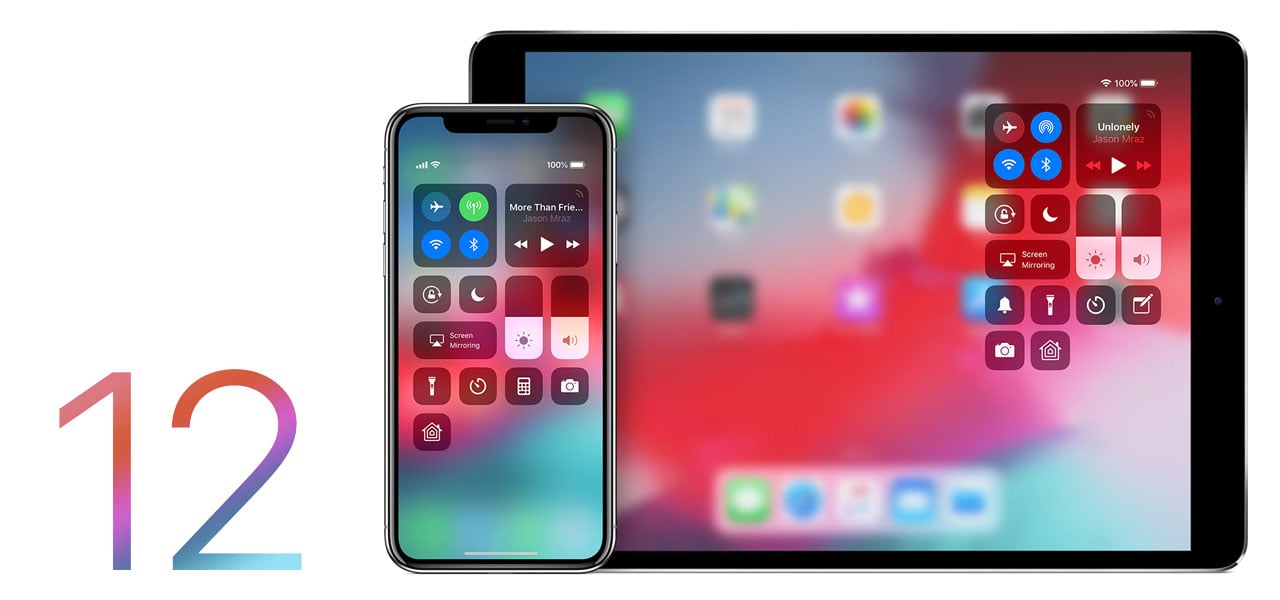
02 Nov Control Centre and Screen Time in iOS 12
Updating operating systems is a regular occurrence for mobile phone manufacturers. Whether you are one of those phone users that like to update as soon as the new version is released, or whether you wait to see what happens to your friends for fear of bugs and unexpected crashes, sooner or later you will end up on the latest version.
iOS 12
The latest incarnation from Apple for their mobile operating system was recently released, the iPhone Xs, iPhone Xs Max and iPhone Xr all shipped with the latest software and many more older phones will now find it waiting to be installed. As well as the usual bug fixes claims, iOS 12 comes with some cool new skills designed to help you be more productive. However, it can be easy to miss some of the features, so here is a couple we really love.
Screen Time
Do you ever wonder whether you spend too much time in front of your phone? Perhaps you are a parent and want to know what the kids are really getting up to when your back is turned. Screen Time has been released to answer all those questions and more. You will find Screen Time in your settings or by swiping right from an unlocked screen, the same place you will find your other widgets. The widget will helpfully break down the time you have been using your phone each day into various categories, social networking, productivity, other, etc. It can be a little disconcerting to see how much time you spend on Facebook every day but, well, that is kind of the point.In the settings menu you can actually restrict the time you allow yourself by app, so if you want to try and give up spending too much time on your social activities, you can lock them down so they won’t work after you hit the maximum time.

Downtime is another useful feature where you can schedule some peace and quiet, during you allotted downtime apps will not send notifications so you will not be disturbed until it is over. The Screen Time menu is intuitive and easy to understand so have a look and see where you think it can help you.
Control Centre
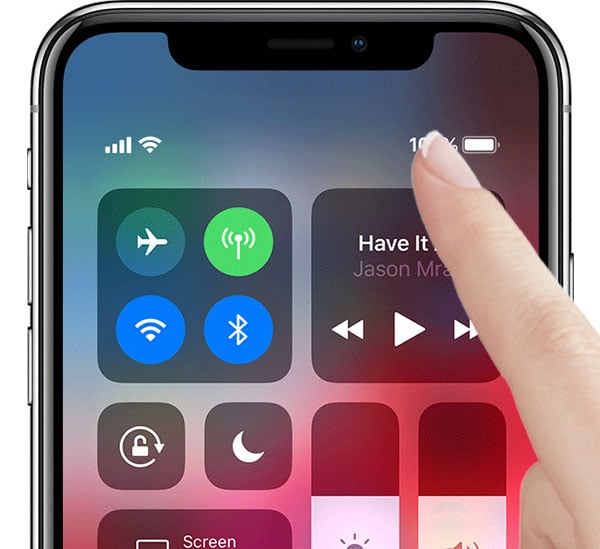
If you have upgraded to iOS 12 or purchased one of the three new handsets, you will possibly have been caught out by the control centre. We have to admit; it had us foxed for a while. Previously swiping up from the bottom of your handset would reveal the control centre, with things like brightness, volume, your torch, wifi, Bluetooth and more. If you swipe from the bottom of the handset now, nothing much happens, the control centre has moved. To find it, unlock the phone and from and screen pull diagonally down from the right-hand corner. It takes a bit of doing but try again if you cannot get it to work! It really is there and contains all your favourite shortcuts.

