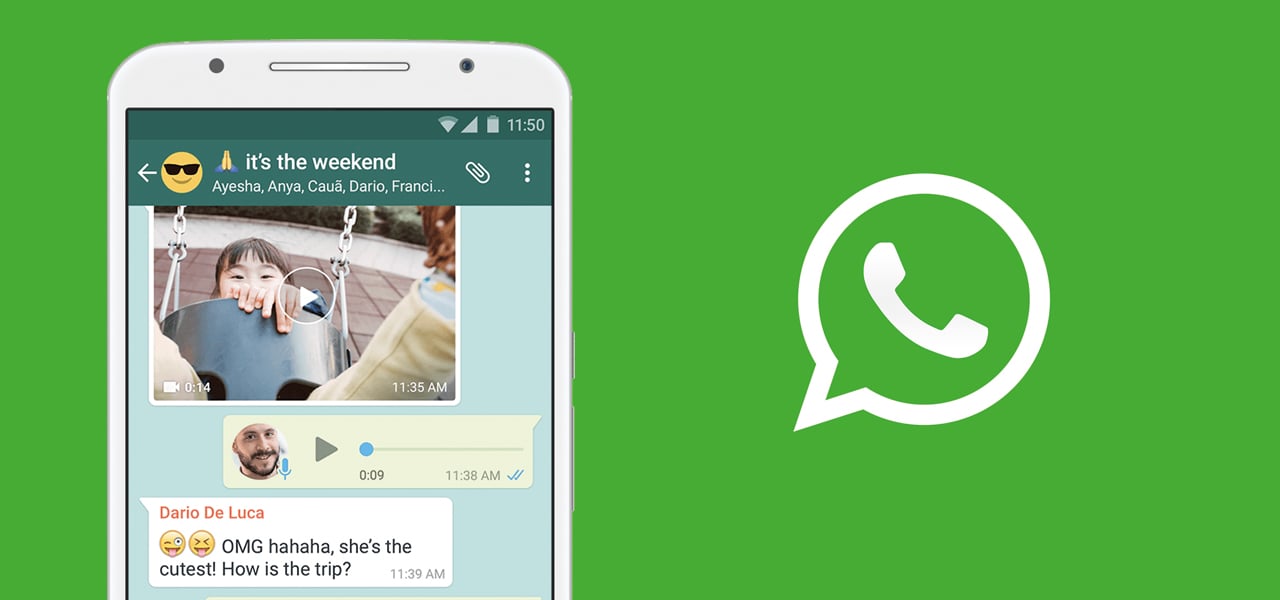
09 Nov How to Recover Deleted WhatsApp Messages on iPhone
If you ever wondered how to recover deleted WhatsApp messages on iPhone, then you are not alone. WhatsApp is a hugely popular social communication tool, it is free to use and helps you easily keep in touch with friends and family, by sending texts, photos, videos and documents. Storage can be an issue on any device you use, so deleting conversations makes a lot of sense as you want to aim to keep space as free as possible. However, sometimes the wrong thing can accidentally be removed, iPhone’s make it easy to clean up but sometimes you might press the wrong button, and the worst happens. That sickening feeling as you watch vital information disappear is not something any of us enjoy, so is it really lost forever or can you retrieve it using your iPhone? Thankfully the answer is you can normally get most of your conversations back, and we are going to show you how.
More About WhatsApp Chat Storage
So, the first you will need to know is that WhatsApp does not keep copies of your conversations, it would be an impossible task with the sheer volume of users that have the app running every day, the storage space alone would be impractical. So, you cannot approach them to recover your messages because they genuinely do not have them. If you have noticed the backup option within the app or the app has prompted you to make back up decisions you might, therefore, wonder what happens. If you turn on backups within the iPhone app, the storage is your iCloud or iTunes depending on what you have set up.
If you are reading this thinking you really need to sort this out for future chats, the simply open your app, head to Settings>Chats>Chat Backup and finally Back Up Now. Alternatively, you will see an option to toggle on the Auto Back up which will ensure that nothing gets missed going forward. You can choose daily, weekly, monthly, or off. This menu also allows you to decide to back up videos or not depending on your chose and remember videos are larger, so consider not, but if you want to keep your videos too, then toggle the Include Video switch in the same location.
How to Recover Deleted WhatsApp Messages on iPhone
In a situation where the worst has happened, you will need to head over and see if you have backups set up, and assuming you do, if you go to the menu again from your app, Settings>Chats>Chat Back Up you will be able to see when the last backup happened. Assuming you have the backup you need, you can continue with the following steps.
First, you need to remove the app, so if you need to run a back up before you start to catch your very recent messages, do that now. Once you are happy that everything is backed up, go ahead and delete your app. To do this hold down the app until it wiggles, on the older iPhones this is a long press, and on the newer iPhones this is a lighter press. Once the app is wiggling and shows the cross, click to remove and confirm delete in the box that pops up to warn you.
Now, head on over and launch your App Store app, find WhatsApp again and install it.
Check the box to enable push notifications, and follow through to the Agree and Continue screen. Click to agree. Next, you will need to verify your phone number, so WhatsApp will sed a confirmation text once you have given your number. Wait for the code to arrive in the confirmation text, head back to WhatsApp and input the code.
Find the option to Restore Chat History and click on it. This will be found in the settings menu once more and will say, ‘Restore your chat history from iCloud. You will not be able to restore later if you decline to restore now’ Underneath that you will see an approximate size for your backup, and finally the Restore Chat History option. Click this.
The process will now run, and the screen will show as restoring, and then give you the number of messages that have been restored. You should now find your messages are back and ready to go, including those that you thought you had lost.
But I Didn’t Have a Back-Up
Ok, so this is more of a long shot, but it is possible that, if you backed up your phone generally with iTunes or iCloud your messages may be saveable, but you will have to step your whole phone back to the date you choose to restore from and could lose current information in any app, so check before you start.
In iTunes, you connect your iPhone handset to your Mac or PC where the backups would be stored. Launch iTunes if it doesn’t automatically start, and click Files>Devices>Restore from Backup and pick the most recent backup that you know included the chats.
If you have backed up to iCloud, then the process is slightly more complicated as you can only restore from backup using the Setup Assistant which appears on new handsets. To get this option back, you would need to wipe all content from your handset, so it becomes a new phone once more. If you go down this route then once you have wiped your phone by going to Settings>General>Reset>Erase All Content and Settings> you can use the Setup Assistant to restore your phone back from the latest backup
Conclusion
So, as you can see the easiest way to get messages back if you accidentally delete them is to make sure you have the menu items turned on in the WhatsApp settings menu. It is still a bit of a complicated process, but this is the best way to guarantee that your messages can be retrieved.

