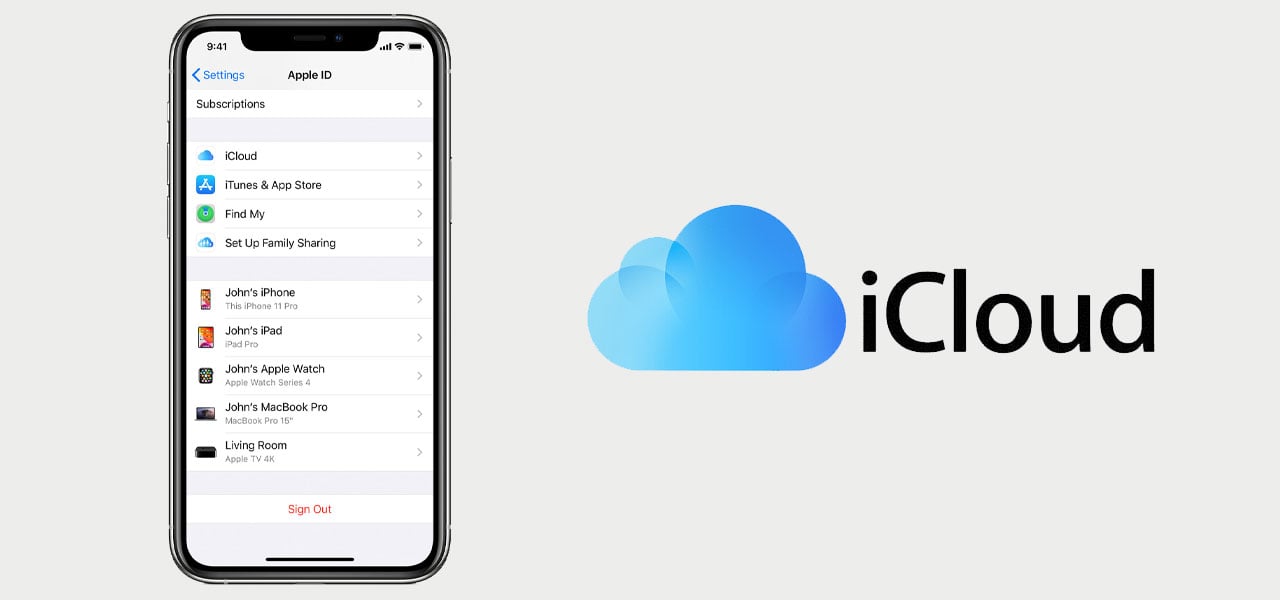
15 May Removing your iCloud account from devices
Before you exchange, return or sell on your iPhone, you need to make sure you’re removing your iCloud account from devices correctly. You don’t want to risk the wrong person getting hold of it. You also don’t want to risk causing any issues during your return or exchange. That being said, make sure you save your data somewhere you can access it before removing accounts. This way, you’ll have access to it later on.
Why you need to remove the account
There are hundreds of reasons as to why you want to make sure you’re removing your iCloud account properly. Many people will either sell their phone on or trade it in when they get a new one. You’re also going to need to know how to do this if you’re returning a phone.
For anyone selling their phone on, it’s more of a security concern. Whether you’re selling you phone to friends, family or a complete stranger, it’s best to get rid of any information. If you don’t remove any iCloud accounts, the person who next uses the phone will have access to all your personal information as well as photos, videos, texts, etc. For your own security, it’s always a great idea to remove everything you possibly can.
If you’re trading in your phone, you’ll want to remove your iCloud for security and time purposes. Customers will want a stress free and efficient trade in service. For this to occur, the phone needs to meet all regulations of the trade in. Companies will look to use your phone as spare parts or even sell it on as a refurb if it’s in great condition. IF any personal information is left on the phone, they won’t be able to proceed with the service until the account is removed. This is much the same for returns.
Any handset that is being returned to a company must have personal data removed to allow the correct processing of the phone. If you don’t remove data, the phone may be returned to yourself, causing long delays.
Make sure your data is safe
Before you come to removing your iCloud account or change any settings back to factory standard, you’ll want to save your data. This way, you can access it later and still keep it safe. There are a few different ways you can do this however, we’re going to cover the simplest ways. One super easy way of saving your data is using iCloud itself. Sounds a bit backwards right? Save your data down to the account you want to remove. This is because you can sign into your iCloud from any other device to access this information.
To use this method, all you need to do is change a few settings. Tap into the settings on your iPhone then the first options, you should see your name and a small photo next to this. This is your iCloud settings. Tap the device you would like to remove your iCloud account from. Make sure that the option titled ‘iCloud Backup’ is turned on. Thanks to this setting, your phone will automatically save any photos, contacts, etc to your iCloud account.
The second method you can use to save data is the classic iTunes way. This does require a laptop or PC as well. Using your charging cable, plug your iPhone into the computer. You’ll be asked to trust the computer on your phone. This will give you access to the iPhone from your computer. You will see instructions on screen regarding how to backup the phone. Essentially, all you need to do is select the backup option on iTunes and wait for this to complete.
Removing your iCloud account from devices
This is the important bit. You are going to want to make sure you have removed your iCloud account completely before you send your phone anywhere. As previously mentioned, if your account is still on your phone, anyone can access your data. Removing your iCloud account is so much easier when you still have the phone. This allows you to double check that the information has been removed, which will save time later.
Make sure you’re 100% sure all your data is safe and you have access to it once removed. Once you’re happy, you can begin to remove the account. If you have an Apple Watch, you will have to remove this manually. To remove the iCloud account, all you need to do is tap into Settings > Your Name. Head to the bottom of the page. You should see a Sign Out button right at the bottom. Tap this and enter the details required on screen.
Next, you need to remove any left over data. Do this by heading to Settings > General > Reset > Erase All Content and Settings. Again, enter any details required on screen. If Find My is turned on, you will need to enter your password again. On screen instructions will proceed to tell you exactly how to move forward with the removal.
Now you’re an expert in removing your iCloud account from devices, we’re sure you won’t encounter any problems. If you are looking to move on and buy a new mobile, make sure to take a look at some of our amazing pay monthly contract deals.

